timohei.net / My Courses / My Courses / Production Automation Project / Siemens S7 How-to / Sequence Programming /
Add Sequence FB Block
- Download the Sequence FB block as a library from here and save it to a place you can remember in the next step.
- Retrieve the library you downloaded in the previous step: Options > Global libraries > Retrieve library...
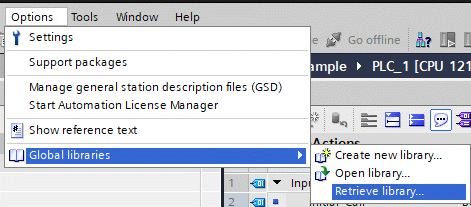
Select the library you retrieved: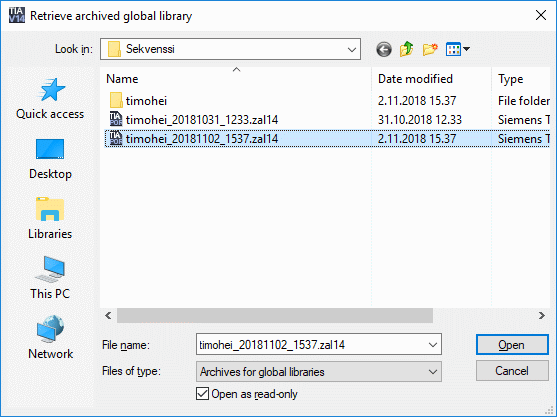
Select a place to store the library to: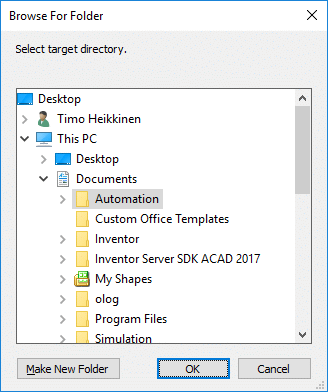
- A menu timohei appears in the tab Libraries on the right.
- Open timohei > Master copies > Sequence
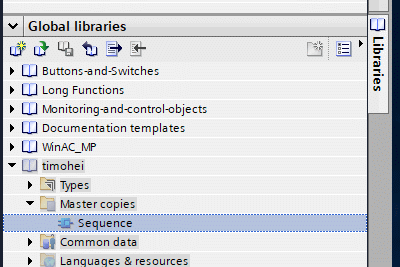
- Drag and drop Sequence block to PLC_1 > Program blocks > SequenceFB
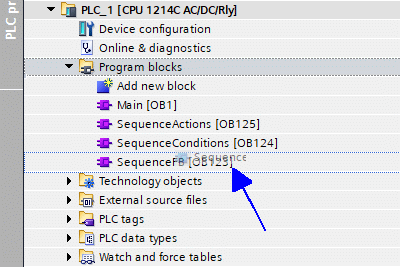
Updated 9.11.2018
© Timo Heikkinen | timo piste heikkinen at oamk piste fi
