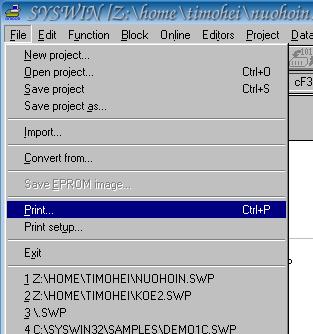
Print settings can be accessed through Print... menu. Click on File -> Print.
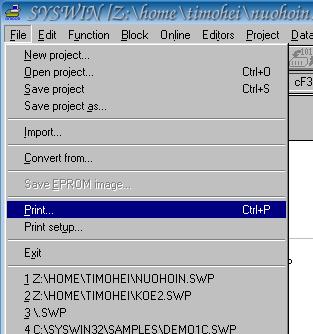
Deselect all the other options but Statement List:
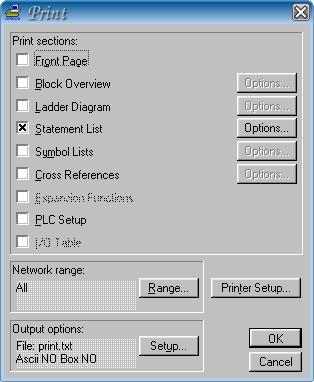
Click on the Options... button next to Statement List and the following window will pop up:
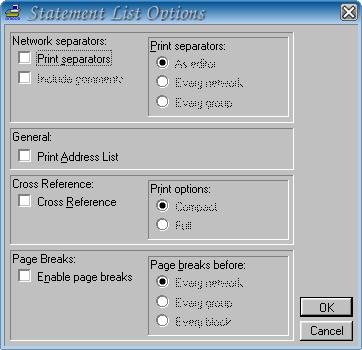
Make sure to deselect Network separators, General, Cross Reference ja Page Breaks.
Click OK. Now you're back in the Print window:
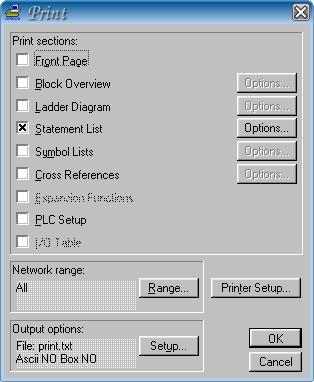
Click Output options: Setup... on the low left corner:
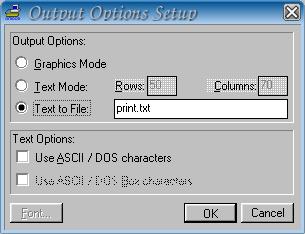
Select Text to File: and type in the name of the print file (here print.txt)
Now, click OK and do the same in the Print window. The application will be printed out to the named file.
Find the print file and open it in Notepad or any other text editor of your choice. The print file is most likely in the same directory as where Syswin is installed. Select the whole application text by pressing <CTRL-A> and copy the selected text by pressing <CTRL-C&gr;. Open the simulator Application form, click on the empty form and press <CTRL-V>, and the application will show up in the form. Finally, click on Simulate!.